Una vez que hayas clasificado todos los dispositivos, la instalación del dispositivo de control de acceso biométrico será muy sencilla. Las categorías implicadas son accesorios, hardware y software. Sigue este artículo y te lo explicamos paso a paso;
Empezando por lo más básico, primero hay que preparar las siguientes herramientas auxiliares. En la mayoría de los casos, el vendedor no proporciona estas herramientas, por lo que hay que prepararlas uno mismo:
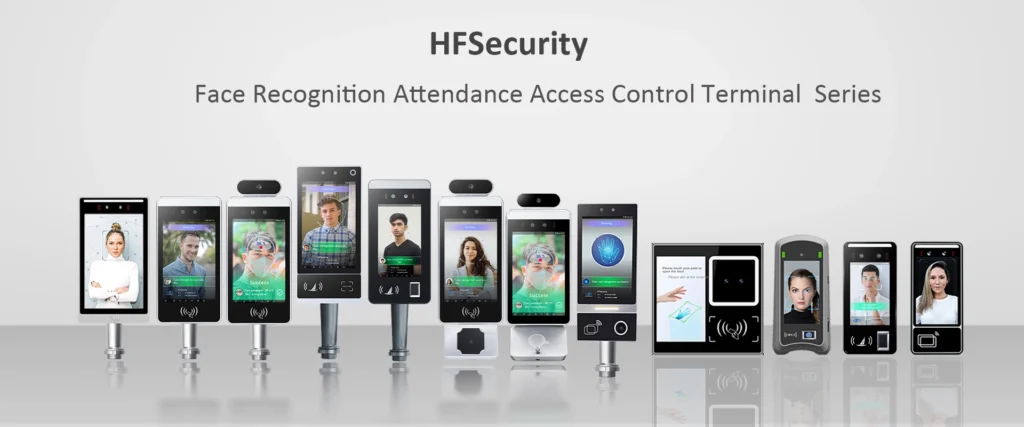
Herramientas:
- Martillo: se utiliza para instalar el soporte de pared y fijar los tornillos a la pared.
- Destornillador de cruz: se utiliza para quitar y arreglar algunas interfaces
- Taladro: si necesita instalar el dispositivo en la pared, prepare esta herramienta
- Marcador: se utiliza para marcar con precisión la posición de instalación.
- Cable de red: depuración de funciones de red
Durante el transporte de mercancías o antes de la instalación formal, prepare las herramientas anteriores para brindar una gran eficiencia al progreso de su instalación;
Cuando reciba su mercancía, compruebe la lista de embalaje;
Lista de embalaje:
- Guía de inicio rápido: La guía de inicio rápido también se denomina manual. Puede ayudarlo a aprender rápidamente sobre el dispositivo. Con la promoción de la tecnología sin papel, algunos vendedores le proporcionarán manuales de instalación electrónicos o guías de enseñanza en línea. Esto debe basarse en la situación específica.
- Tarjeta de garantía: La tarjeta de garantía es un certificado importante para la reparación de su producto. Por lo general, el período de garantía de los productos electrónicos es de un año. También puede confirmarlo con su vendedor por correo electrónico. Una vez confirmado, puede elegir si desea conservar esta tarjeta.
- Soporte de montaje en pared: Los soportes de montaje en pared se utilizan generalmente para dispositivos montados en la pared para fijar la pared y el dispositivo.
- Cable: El cable generalmente se refiere a la línea de cola. Algunos vendedores hacen que la línea de cola sea compatible con el dispositivo y otros lo impiden por separado.
- Adaptador de corriente: El adaptador de corriente es necesario para cada dispositivo y se utiliza para alimentar el dispositivo;
- Paquete de tornillos: El paquete de tornillos se utiliza para fijar el soporte de pared o el dispositivo;
- CD: La máquina de control de acceso tradicional almacena el software en el CD. Usted mismo lo descargará e instalará después de recibir la mercancía. Sin embargo, con la mejora continua de las herramientas de comunicación, tanto los compradores como los vendedores ahora descargan el software a través de Dropbox o GitHub;
La elección de la ubicación de instalación también es un elemento que debe tener en cuenta durante el proceso de instalación.
Seleccione el lugar:
Afuera:
Si necesita instalarlo en el exterior, debe tener en cuenta la temperatura y el entorno del equipo que compró. Debe considerar si el equipo puede soportar altas temperaturas, lluvia, robos y otros factores que pueden dañarlo fácilmente;
Si debe instalarlo en el exterior, debe consultar con el vendedor sobre el nivel de impermeabilidad y resistencia al polvo. Se recomienda comprar una caja protectora para utilizar con el equipo.
Adentro:
Si lo instalas en interiores no habrá problemas con altas temperaturas y lluvias, pero también hay que tener en cuenta aspectos como la luz y la vía de actuación;
Después de confirmar la ubicación de la instalación, debe confirmar el material que está instalando.
Confirmar material:
Vaso:
La instalación de vidrio requiere el uso de vidrio para su fijación. Antes de eso, debe confirmar el tamaño y el peso estimados del equipo con el vendedor del pegamento y confirmar que el pegamento puede soportar completamente el equipo;
Muro:
La instalación en la pared es relativamente sencilla en términos de operación de instalación. Solo necesita elegir las herramientas adecuadas. Las herramientas relevantes se han presentado al principio para que pueda elegir.
Ahora que el trabajo de preproceso está listo, el siguiente es el proceso formal de instalación del hardware;
Instalación de hardware:
En primer lugar, hay que encontrar la altura correcta en la pared. Por lo general, se recomienda que sea de entre 1,4 y 1,5 metros.
Instalación de caja de conexiones:
Cuando se confirme la altura de la pared, es necesario utilizar un marcador para marcar una posición en la pared para facilitar la colocación precisa de la instalación de la caja de conexiones. Es necesario perforar cuatro posiciones con un taladro eléctrico y luego fijar la caja de conexiones a la pared con tornillos. Si siente que los tornillos están inestables en este momento, puede utilizar un martillo para fijarlos.
Instalación de montaje en pared:
Después de fijar el soporte de pared, instale el soporte de pared en el dispositivo. El soporte de pared es directamente un puente intermedio que se utiliza para conectar la pared y el dispositivo, por lo que este paso de instalación no debe omitirse;
Este paso de instalación requiere fijar la posición del tornillo del soporte de pared con la posición del tornillo de la caja de conexiones.
Instalación del dispositivo:
Una vez instalado el soporte de pared del dispositivo, se instala el dispositivo. También hay una ranura para tarjetas en la parte posterior del dispositivo. Solo necesita fijar la ranura para tarjetas del dispositivo con la ranura para tarjetas del soporte de pared para instalarlo correctamente;
Instalación de la interfaz:
Habrá serigrafía en color, función y el mismo recorrido en la interfaz de cada línea de cola.
Alambrado:
Habrá una pantalla de seda en color y función en la interfaz de cada línea de cola. Por lo general, habrá una interfaz de relé y Wiegand; en términos generales, el cable negro es negativo y el cable rojo es positivo. La señal del puerto serial RS485B y RS485A, WD0 y WD1 representan la entrada y salida de Wiegand. Puede conectar de acuerdo con las instrucciones de la pantalla de seda.
Cable de alimentación:
La instalación del adaptador es muy sencilla. Para un puerto de carga de 12 V, solo es necesario enchufar el adaptador en la toma de corriente.
Cable de red:
La configuración de la interfaz del cable de red se puede utilizar según sus necesidades reales. Solo necesita conectar el cable de red del enrutador a la interfaz del cable de red del dispositivo y luego podrá observar si hay un logotipo de red en la esquina superior derecha de la interfaz;
Si no hay señal de red, debe juzgar paso a paso: primero juzgue si su enrutador funciona normal y luego juzgue si su cable de red puede funcionar normalmente.
La mayoría de los dispositivos de control de acceso actuales cuentan con redes inalámbricas. Si no desea utilizar un cable Ethernet, puede conectarse a la red WIFI de su teléfono móvil como lo hacemos nosotros. En la función de configuración, active la red WiFi, busque el nombre de la red WiFi, ingrese el nombre y conéctese;
Una vez instalado el hardware mencionado anteriormente, puede continuar con la instalación del software. Las funciones del software que utiliza cada vendedor son diferentes, pero el proceso de instalación es el mismo.
Instalación del software:
Instalación del controlador:
Primero, confirme si su computadora tiene el entorno de instalación. Si no es así, durante el proceso de instalación, el sistema le indicará qué programas faltan. Puede instalarlos y descargarlos según el programa. Por supuesto, algunos vendedores empaquetarán todo el software utilizado en el proceso de instalación y lo usarán directamente;
Instalación del sistema de acceso a la nube:
Después de instalar el controlador, puede instalar oficialmente el software de nube de backend. Una vez que la instalación se haya realizado correctamente, puede probarlo.
Una vez completadas todas las funciones anteriores, el siguiente paso es probar si la instalación se realizó correctamente.
Activar configuración:
Pista TCP/Ip:
Pruebe la red, abra el navegador e ingrese a la red para probar si hay señal de red
Conectar Wifi:
Lo mismo que arriba
Activar cara:
Cuando lo encienda, el dispositivo se iniciará automáticamente. Coloque su cara frente a la cámara para determinar si hay un cuadro de reconocimiento facial en el cuadro de interfaz. Si lo hay, no hay problema;
Activar huella dactilar:
La función de huella dactilar requiere que el fondo registre la información de su huella dactilar. Una vez que el registro se haya realizado correctamente, regrese a la recepción para autenticar la huella dactilar. Puede reconocer su información y no hay ningún problema con la huella dactilar;
Resumen:
Espero que el proceso de instalación anterior te sirva de ayuda. Los distintos procesos de instalación también tendrán cambios correspondientes en distintos dispositivos, pero el proceso de instalación general es el que se indica arriba.
HFSECURITY pone a su disposición una serie de operaciones de instalación de equipos de control de acceso biométrico. Puede ponerse en contacto con nosotros para brindarle más ayuda.



