Once you have classified all the devices, the installation of the biometric access control device will be very simple. The categories involved are accessories, hardware, and software. Follow this article and we will explain it to you step by step;
Starting from the most basic, first you need to prepare the following auxiliary tools. In most cases, the seller will not provide these tools, and you need to prepare them yourself:
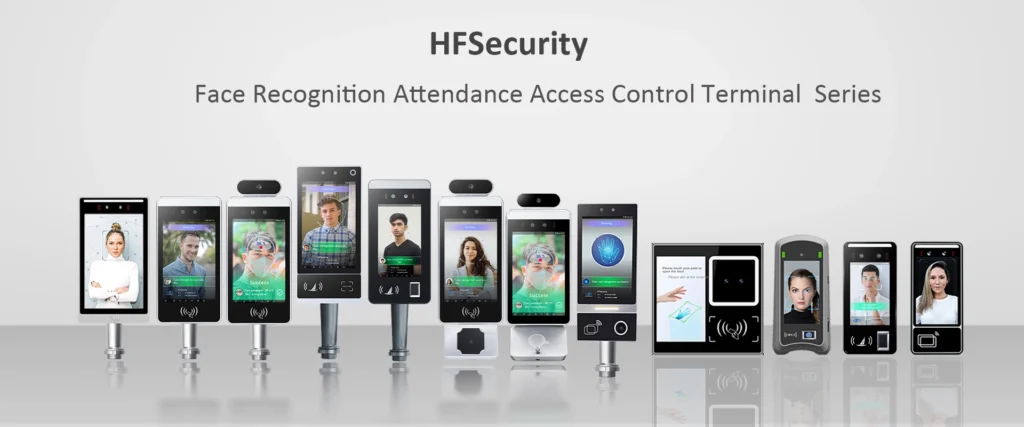
Tools:
- Hammer: used to install the wall bracket and fix the screws to the wall
- Cross Screwdriver: used to remove and fix some interfaces
- Drill: if you need to install the device on the wall, prepare this tool
- Marker: used to accurately mark the installation position
- Network Cable: debug network functions
During the transportation of goods or before the formal installation, prepare the above tools to provide great efficiency for your installation progress;
When you receive your goods, please check the packing list;
Packing List:
- Quick Start Guide: The quick start guide is also called the manual. It can help you quickly learn about the device. With the promotion of paperless, some sellers will provide you with electronic installation manuals or online teaching guides online. This needs to be based on the specific situation
- Warranty Card: The warranty card is an important certificate for your product repair. Generally, the warranty period of electronic products is one year. You can also confirm with your seller by email. Once confirmed, you can choose whether to keep this card
- Wall mounted bracket: Wall mounted brackets are usually used for wall mounted devices to fix the wall and the device
- Cable: Cable generally refers to the tail line. Some sellers make the tail line compatible with the device, and some prevent it separately.
- Power Adapter: The power adapter is required for each device and is used to power the device;
- Pack of screws: The screw package is used to fix the wall bracket or device;
- CD: The traditional old-fashioned access control machine will store the software in the CD. You will download and install it yourself after receiving the goods. However, with the continuous improvement of communication tools, both buyers and sellers now download software through dropbox or GitHub;
Choosing the installation location is also an item you need to consider during the installation process
Select the Place:
Outside:
If you need to install it outdoors, you need to consider the temperature and environment of the equipment you purchased. You need to consider whether the equipment can support high temperature, rain, theft and other factors that can easily damage the equipment;
If you must install it outdoors, you need to communicate with the seller about the waterproof and dustproof level. It is recommended that you buy a protective box to use with the equipment.
Inside:
If you install it indoors, there will be no problems with high temperature and rain, but you also need to consider issues such as light and route of action;
After confirming the installation location, you need to confirm the material you are installing.
Confirm Material:
Glass:
Glass installation requires the use of glass for fixing. Before that, you need to confirm the estimated size and weight of the equipment with the seller of glue, and confirm that the glue can fully support the equipment;
Wall:
Wall installation is relatively simple in terms of installation operation. You only need to choose the right tools. The relevant tools have been introduced in the beginning for you to choose
Now that the pre-process work is ready, the following is the formal hardware installation process;
Hardware Installation:
First, you need to find the correct height on the wall. Generally, it is recommended to be about 1.4-1.5 meters.
Junction Box installation:
When the wall height is confirmed, you need to use a marker to mark a position on the wall to facilitate the precise positioning of the junction box installation. You need to drill four positions with an electric drill, and then fix the junction box to the wall with screws. If you feel that the screws are unstable at this time, you can use a hammer to fix the screws.
Wall Mount Installation:
After fixing the wall bracket, install the wall bracket on the device. The wall bracket is directly an intermediate bridge used to connect the wall and the device, so this step of installation must not be missing;
This step of installation requires fixing the screw position of the wall bracket with the screw position of the junction box.
Device Installation:
After the wall bracket of the device is installed, the device is installed. There is also a card slot on the back of the device. You only need to fix the card slot of the device with the card slot of the wall bracket to successfully install it;
Interface Installation:
There will be silk screen color, function, and same tour on the interface of each tail line
Wiring:
There will be silk screen color and function on the interface of each tail line. Usually there will be relay and Wiegand interface; generally speaking, the black wire is negative and the red wire is positive. RS485B&RS485A serial port signal, WD0 and WD1 represent the input and output of Wiegand. You can connect according to the silk screen instructions
Power cable:
The installation of the adapter is very easy. A 12V charging port only needs to plug the adapter into the socket
Network cable:
The configuration of the network cable interface can be used according to your actual needs. You only need to connect the network cable of the router to the network cable interface of the device, and then you can observe whether there is a network logo in the upper right corner of the interface;
If there is no network signal, you need to judge step by step, first judge whether your router is normal, and then judge whether your network cable can work normally.
Most of the current access control devices have wireless networks. If you don’t want to use an Ethernet cable, you can connect to the WIFI of your mobile phone just like we do. In the settings function, turn on wifi, find the WiFi name, enter the name, and connect;
After the above hardware is installed, you can continue to install the software. The software functions used by each seller are different, but the installation process is the same.
Software Installation:
Driver Installation:
First confirm whether your computer has the installation environment. If not, during the installation process, the system will prompt you which programs are missing. You can install and download them according to the program. Of course, some sellers will package all the software used in the installation process together and use them directly;
Cloud Access System Installation:
After installing the driver, you can officially install the backend cloud software. After the installation is successful, you can test it.
After all the above functions have been completed, the next step is to test whether the installation is successful.
Activate configuration:
Trail TCP/Ip:
Test the network, open the browser and enter the network to test whether there is a network signal
Connect Wifi:
Same as above
Activate Face:
When you are powered on, the device will automatically start up. Place your face in front of the camera to determine whether there is a face recognition box in the interface box. If there is, there is no problem;
Activate Fingerprint:
The fingerprint function requires the background to register your fingerprint information. After the registration is successful, return to the front desk to authenticate the fingerprint. It can recognize your information and there is no problem with the fingerprint;
Bản tóm tắt:
I hope the above installation process can give you some help. Different installation processes will also have corresponding changes on different devices. But the overall installation process is as above.
HFSECURITY provides you with a series of biometric access control equipment installation operations. You can contact us to provide you with more help

